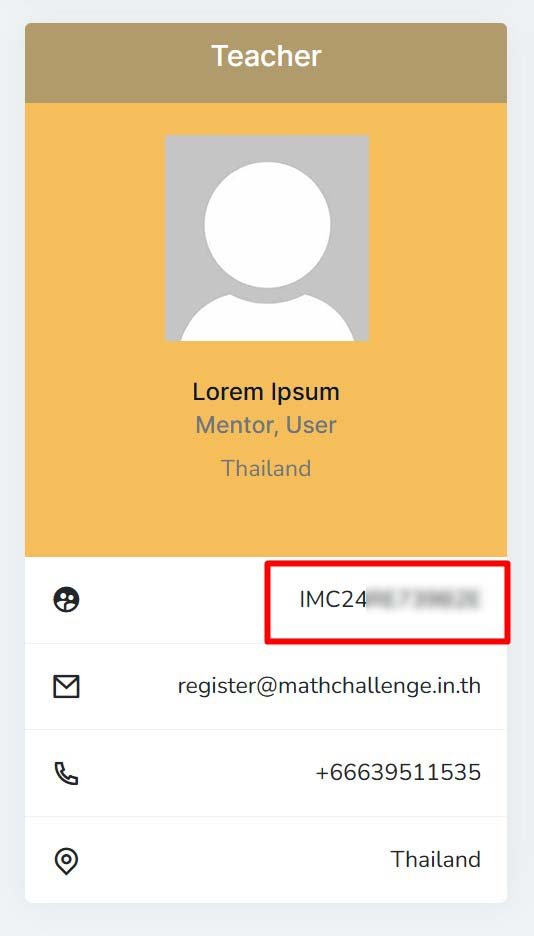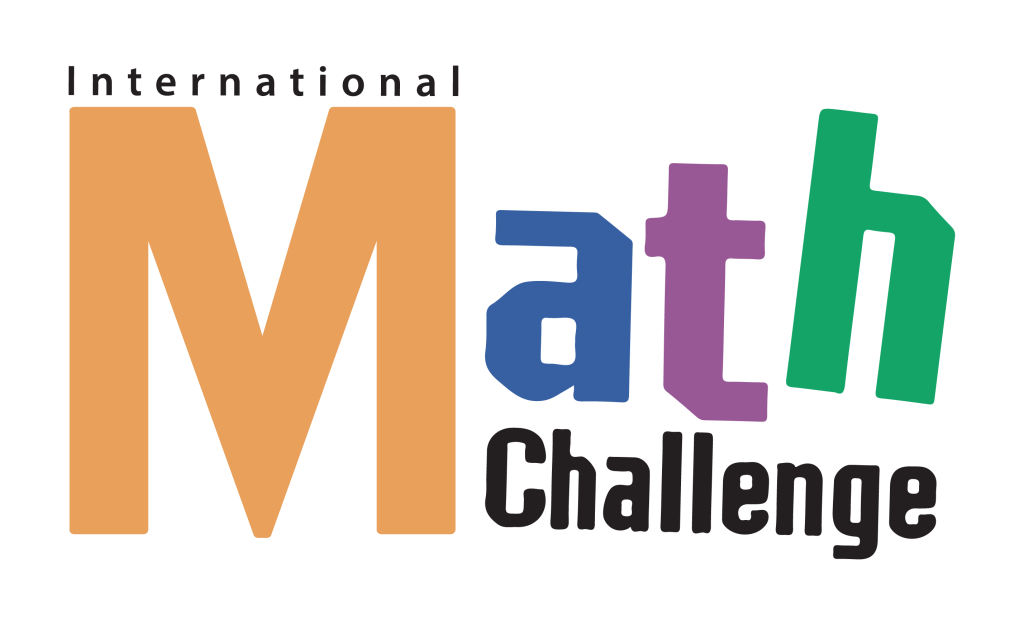Registration Process for Representatives/Mentors/Parents
Go to the https://mathchallenge.in.th
And locate the registration button.
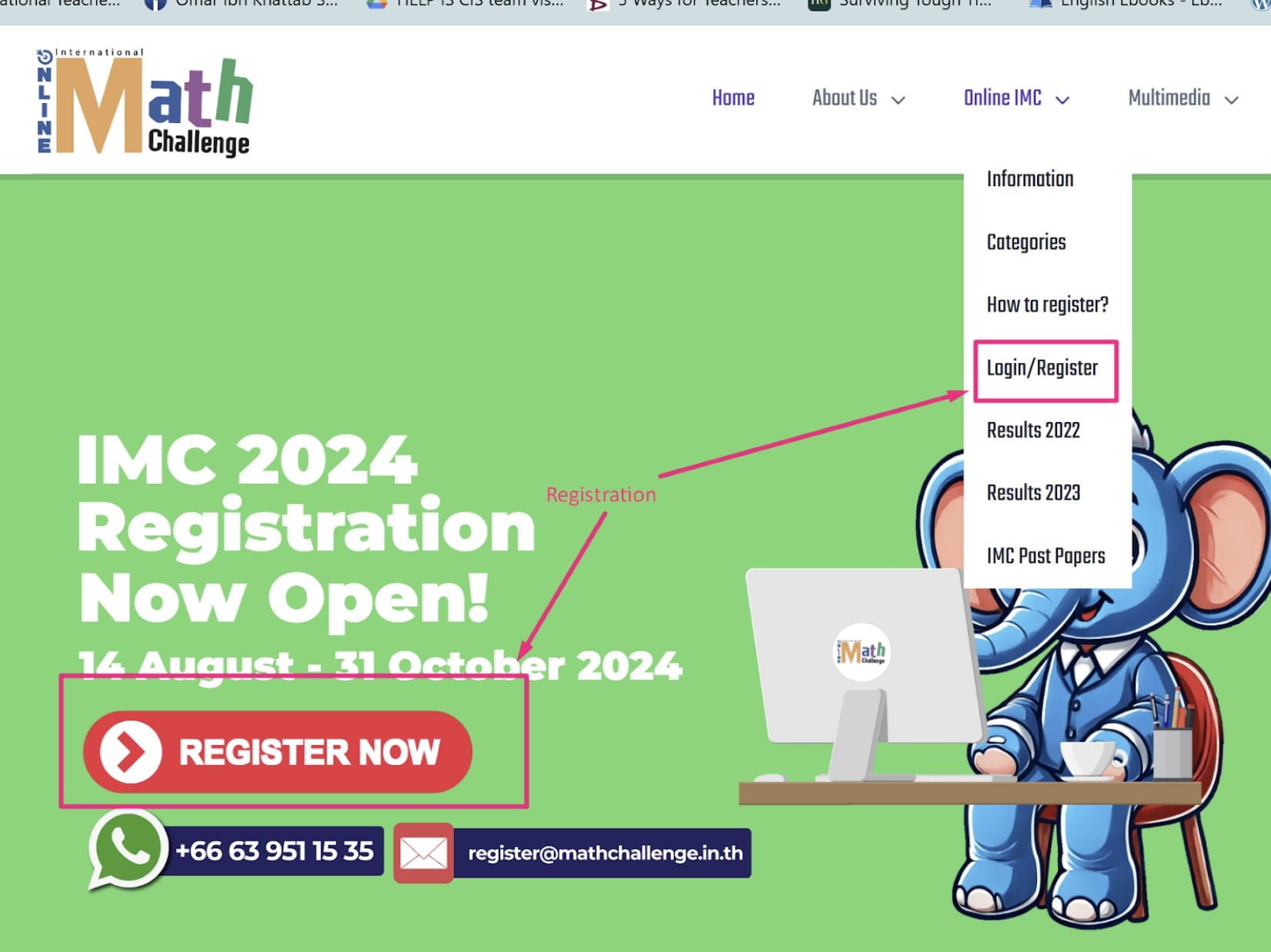
There are two options for creating a new account. You can use your Google account or create a new account via IMC’s account creation page.
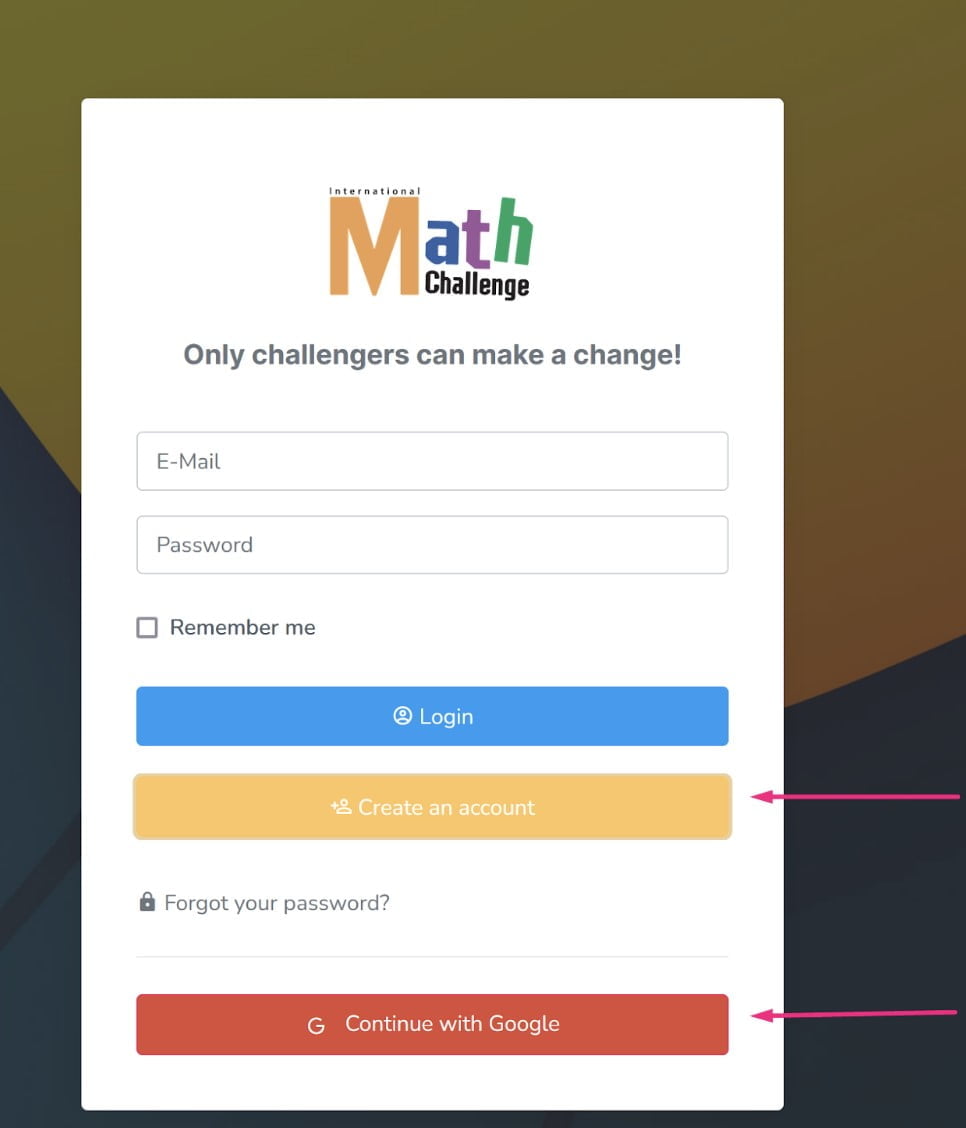
If you are not using “Continue with Google” option, then click on the “Create an account” button.
Enter your email address and your desired password.
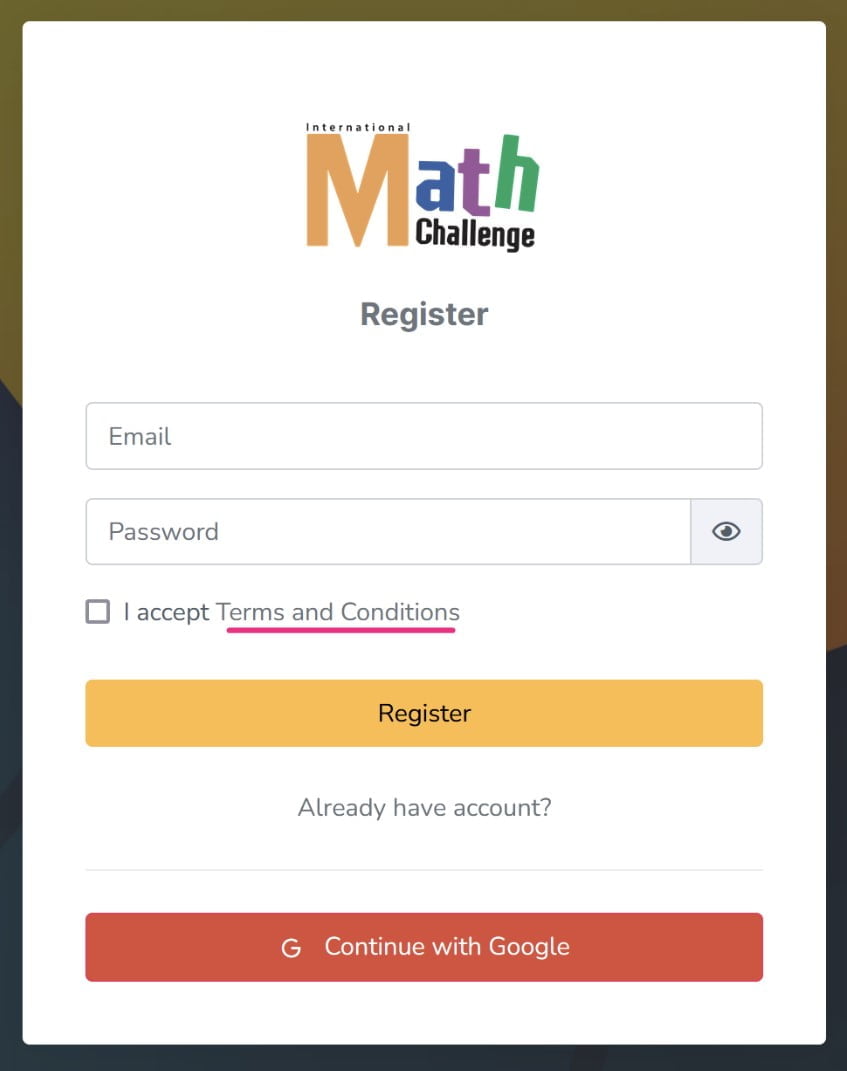
Once you see the following screen you need to go to your email inbox and click on the VERIFY button in the email coming from International Math Challenge system.
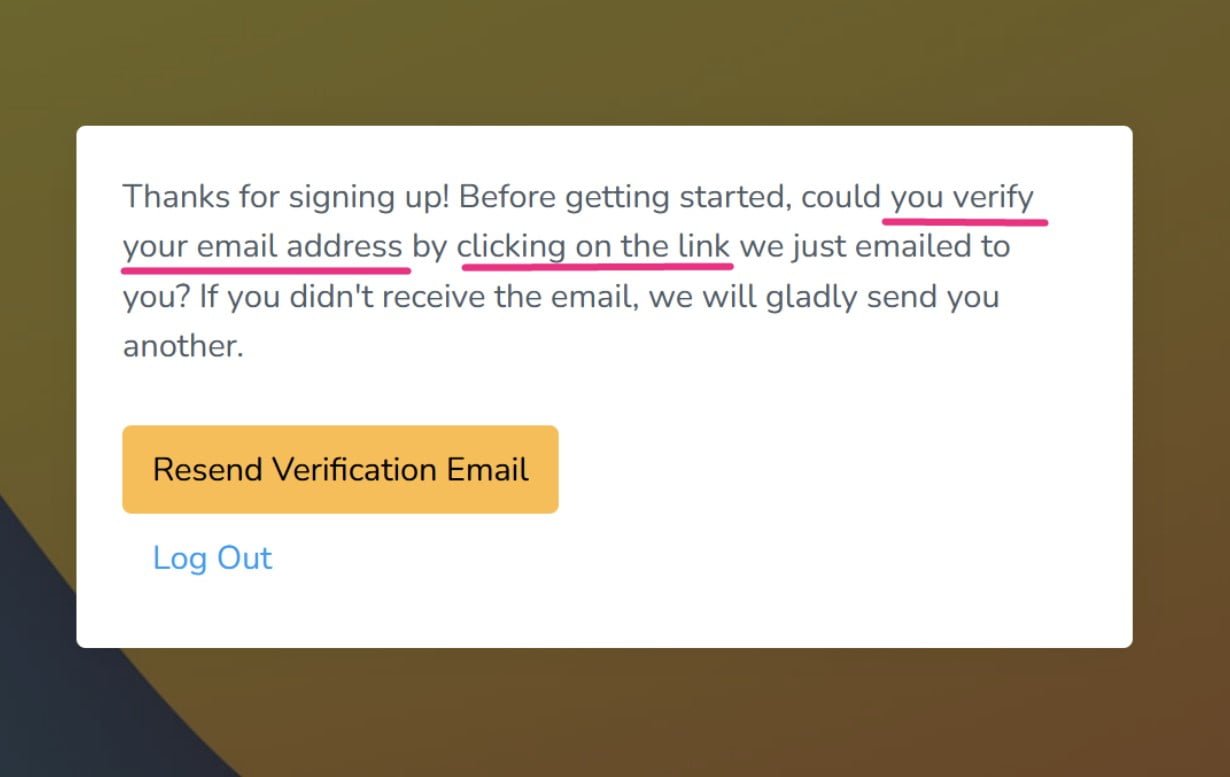
Go to your email
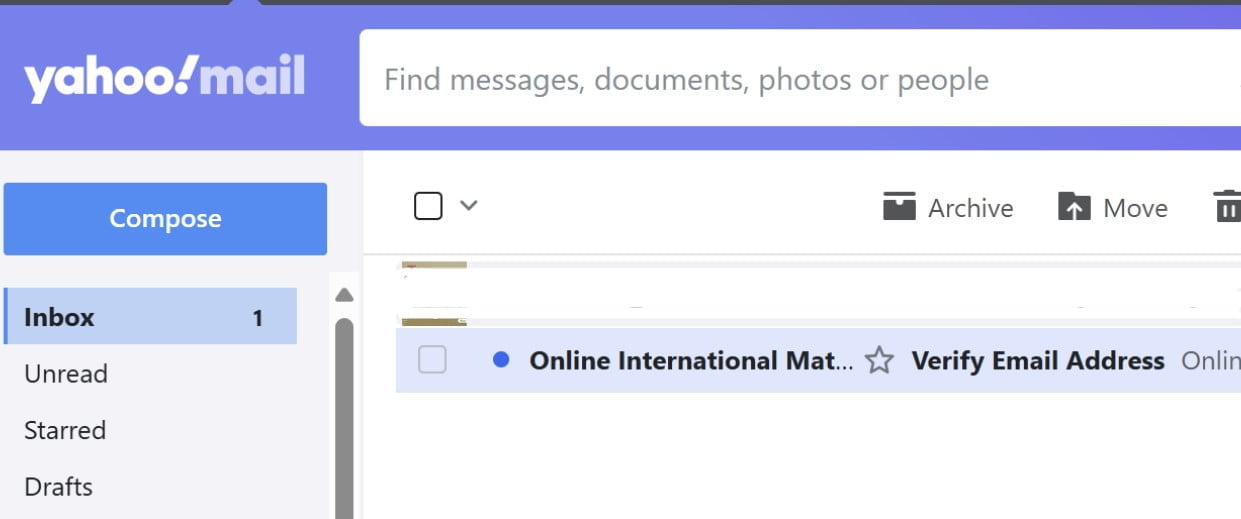
Click on the VERIFY button
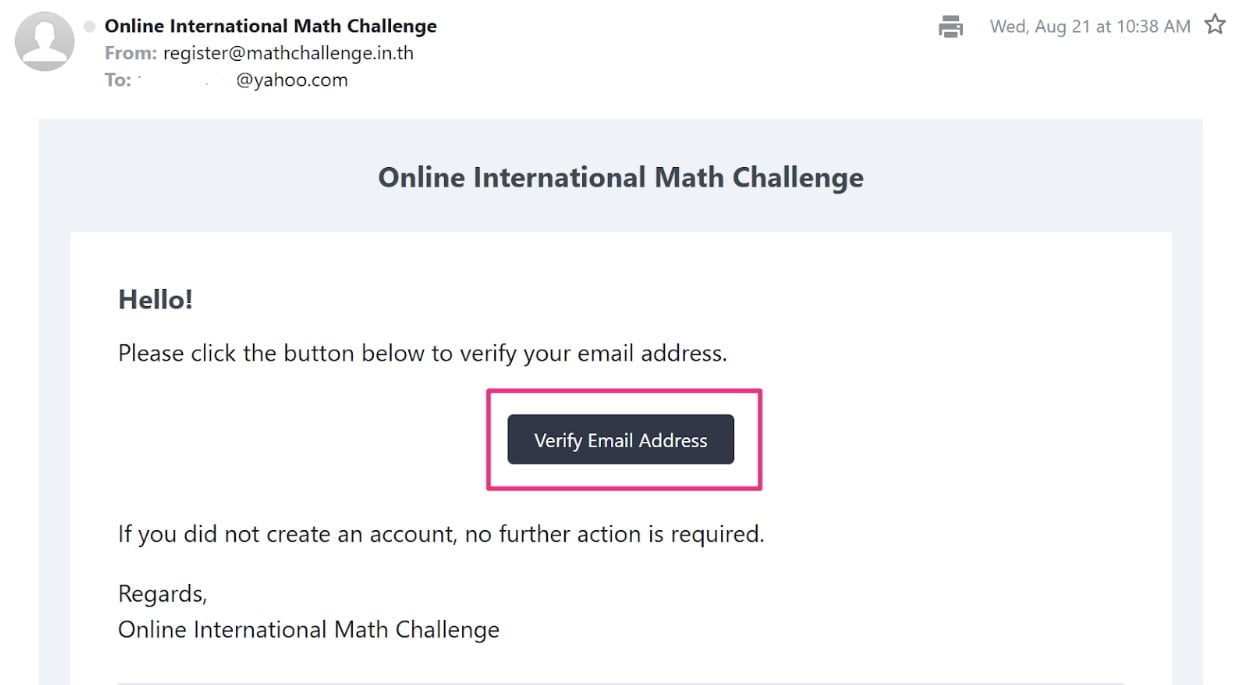
Once you clicked on the VERIFY button you will be moved to the IMC’s user type selection page.
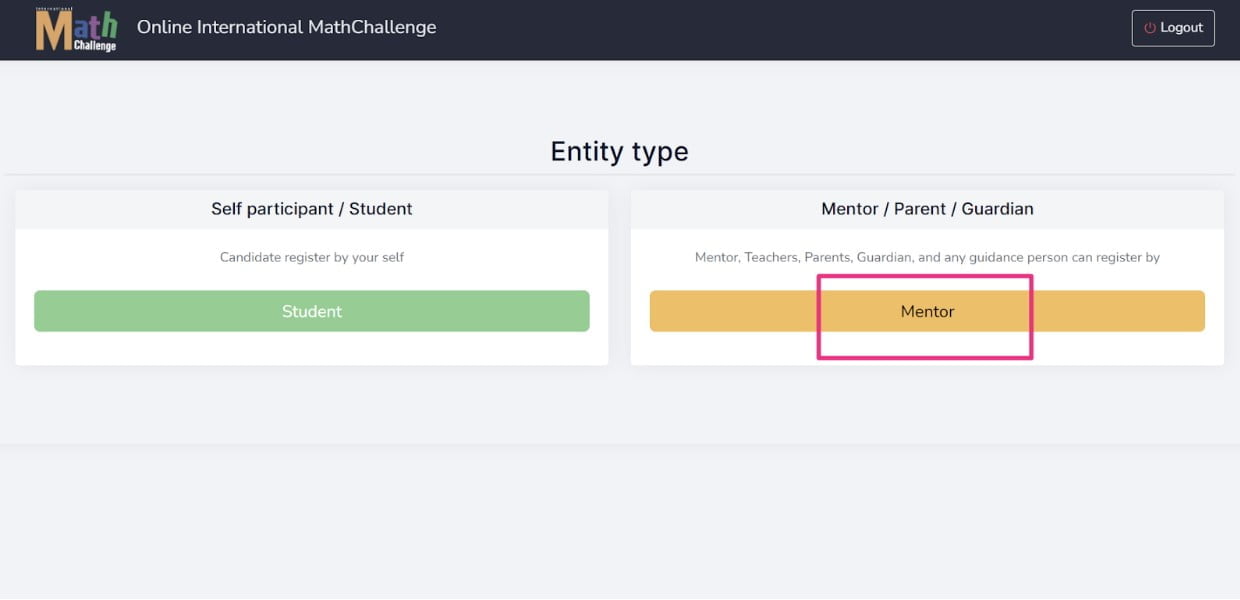
Click on the Mentor button and start filling out the mentor information page.
Make sure that you have completed all fields correctly.
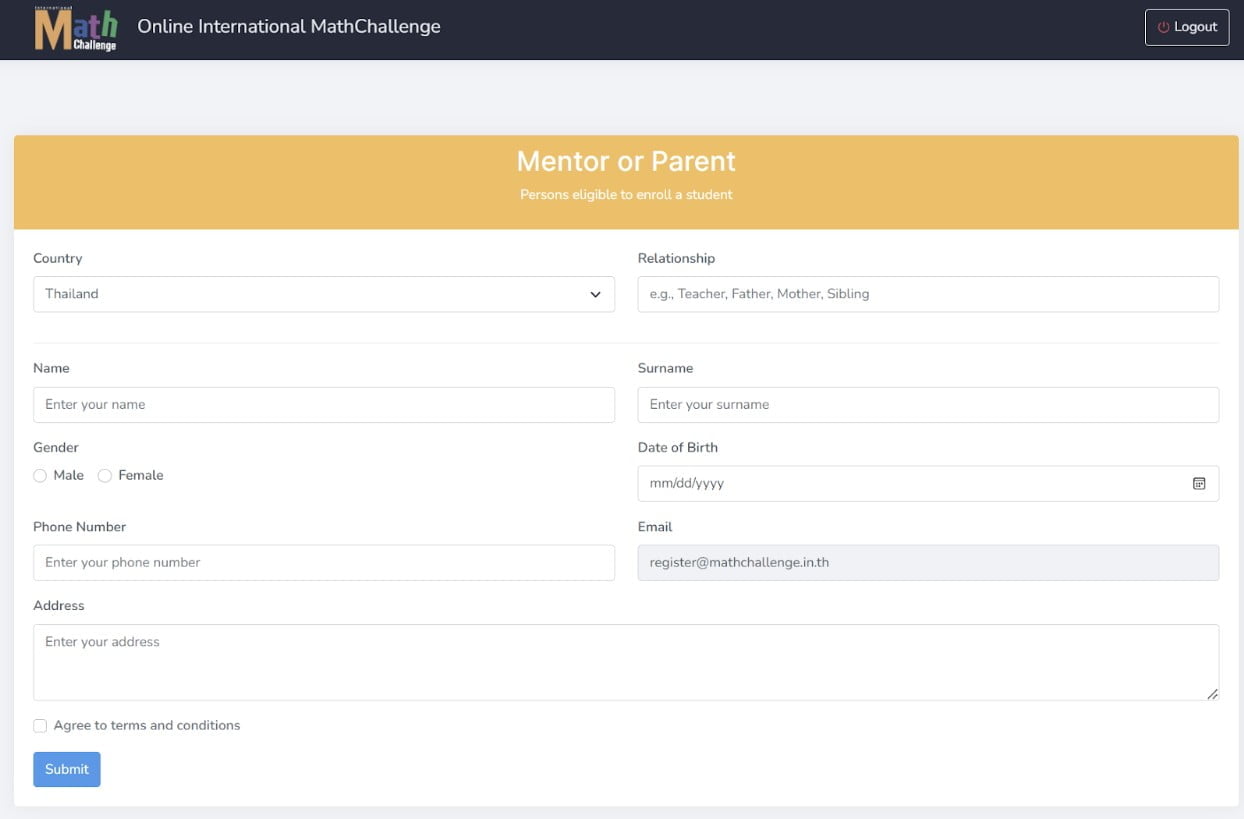
In the red highlighted box, enter your relationship with the participant. It can be one of the suggestions, or you can type something else.
Once you completed all the required fields, click on the SUBMIT button.
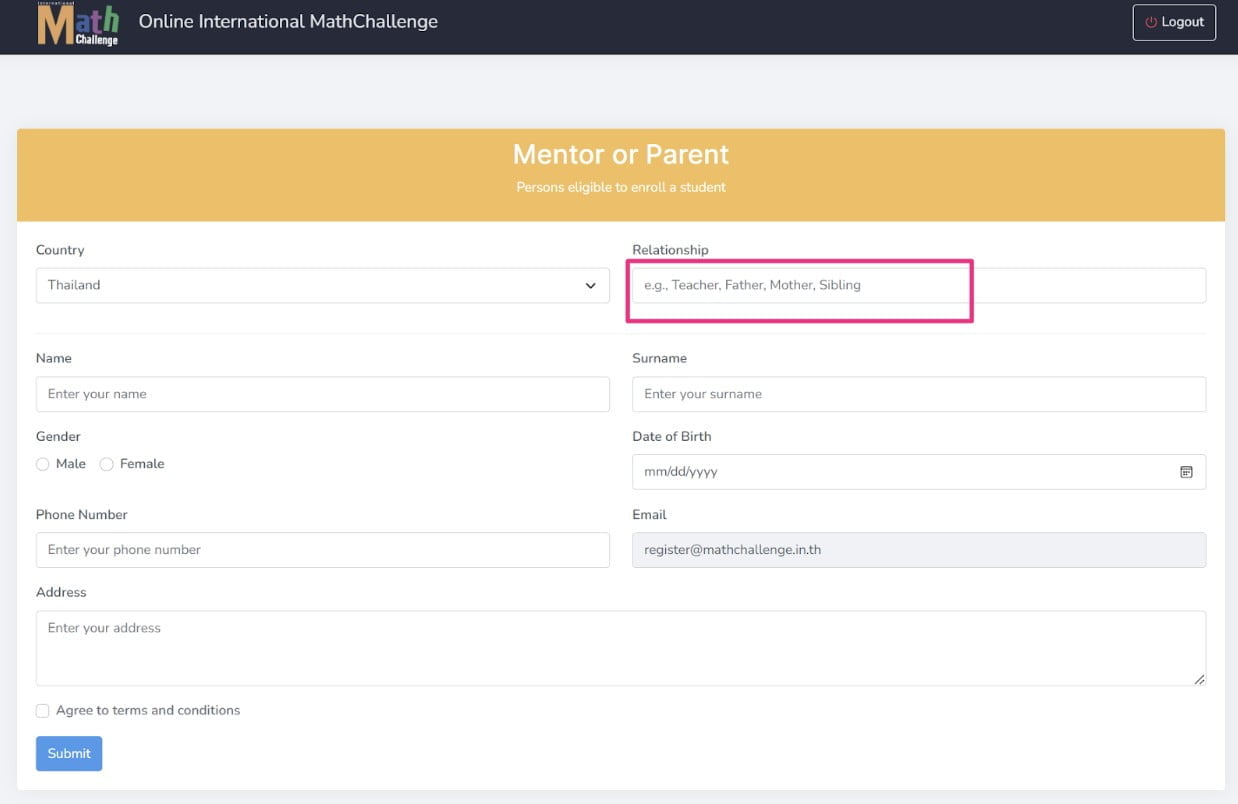
You will be taken to your dashboard.
Click on the add new student button.
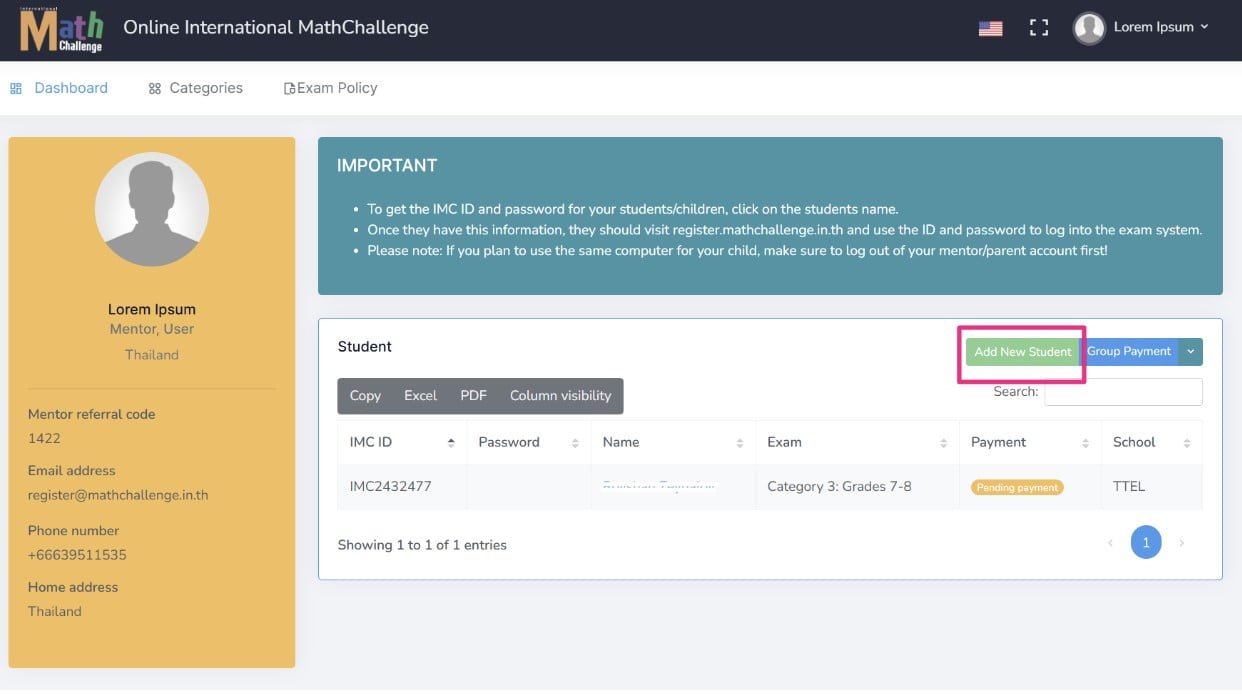
Enter information about your student/participant.
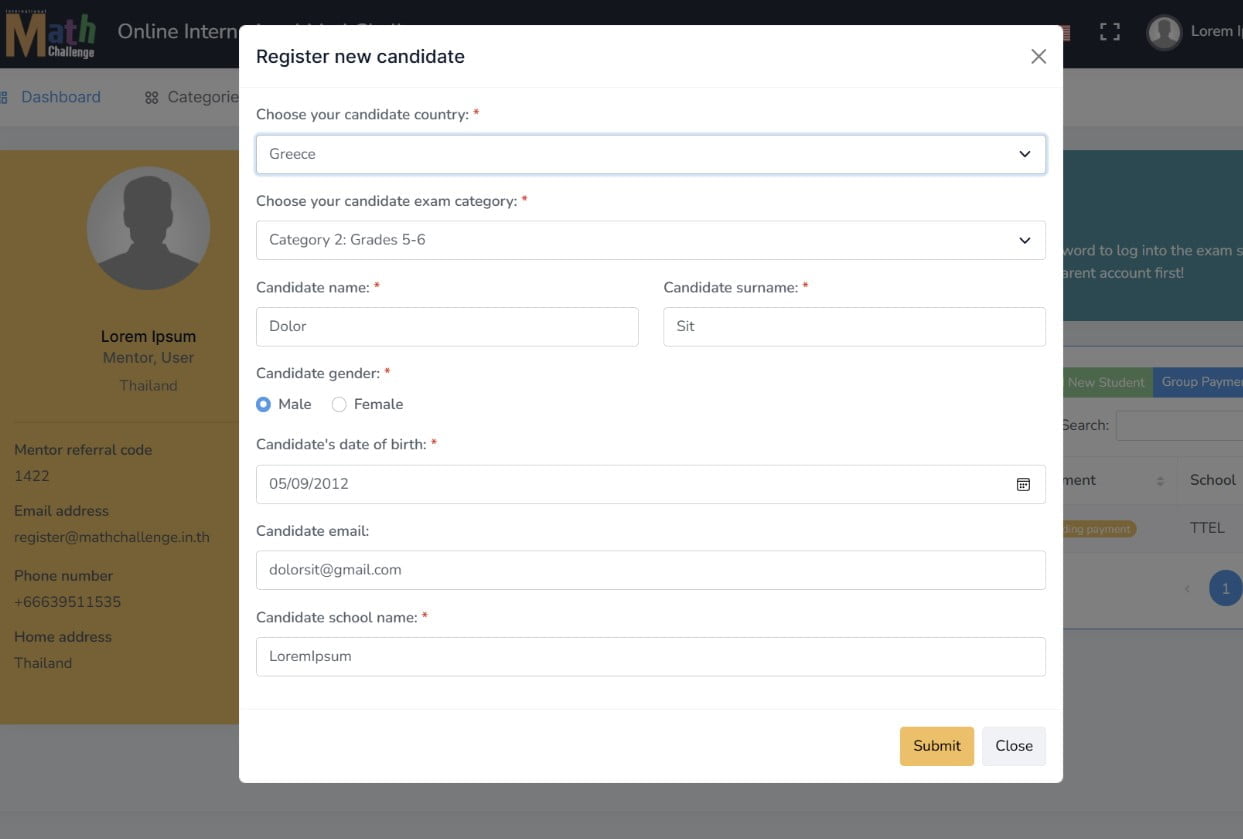
If every field is completed, you will see the success message.
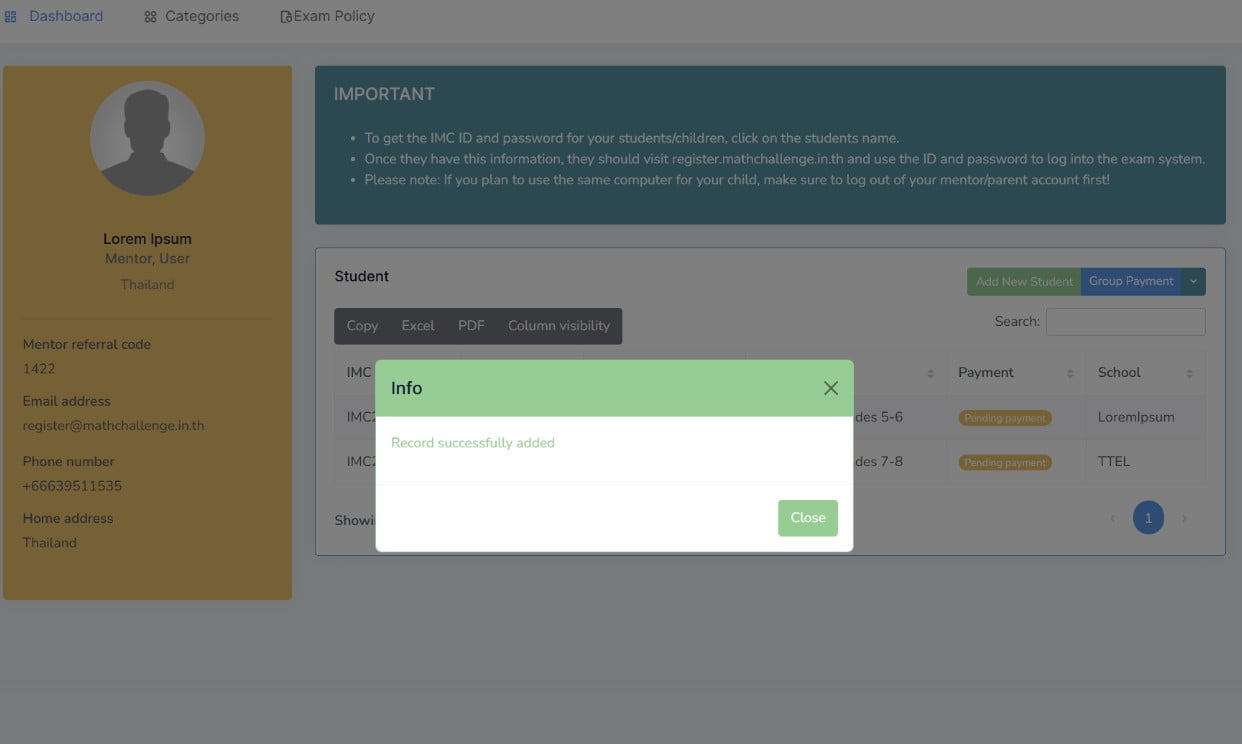
Once you see the successful record dialogue box, click on the student’s name to complete the payment.
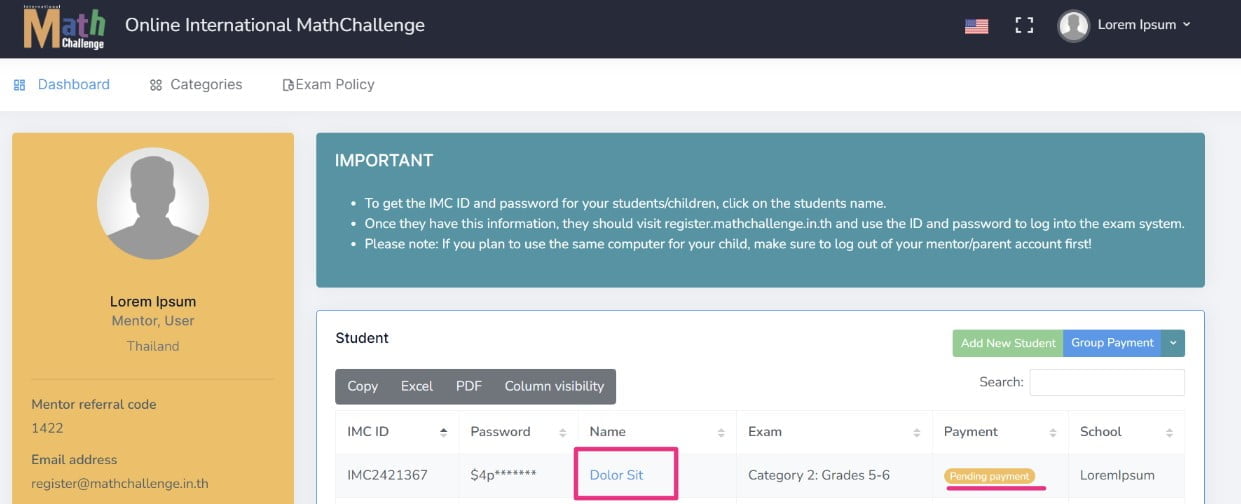
Click on the PAY button and proceed to the payment screen.
Note: If you have more than one student, you can complete payments in groups. Instructions are below.
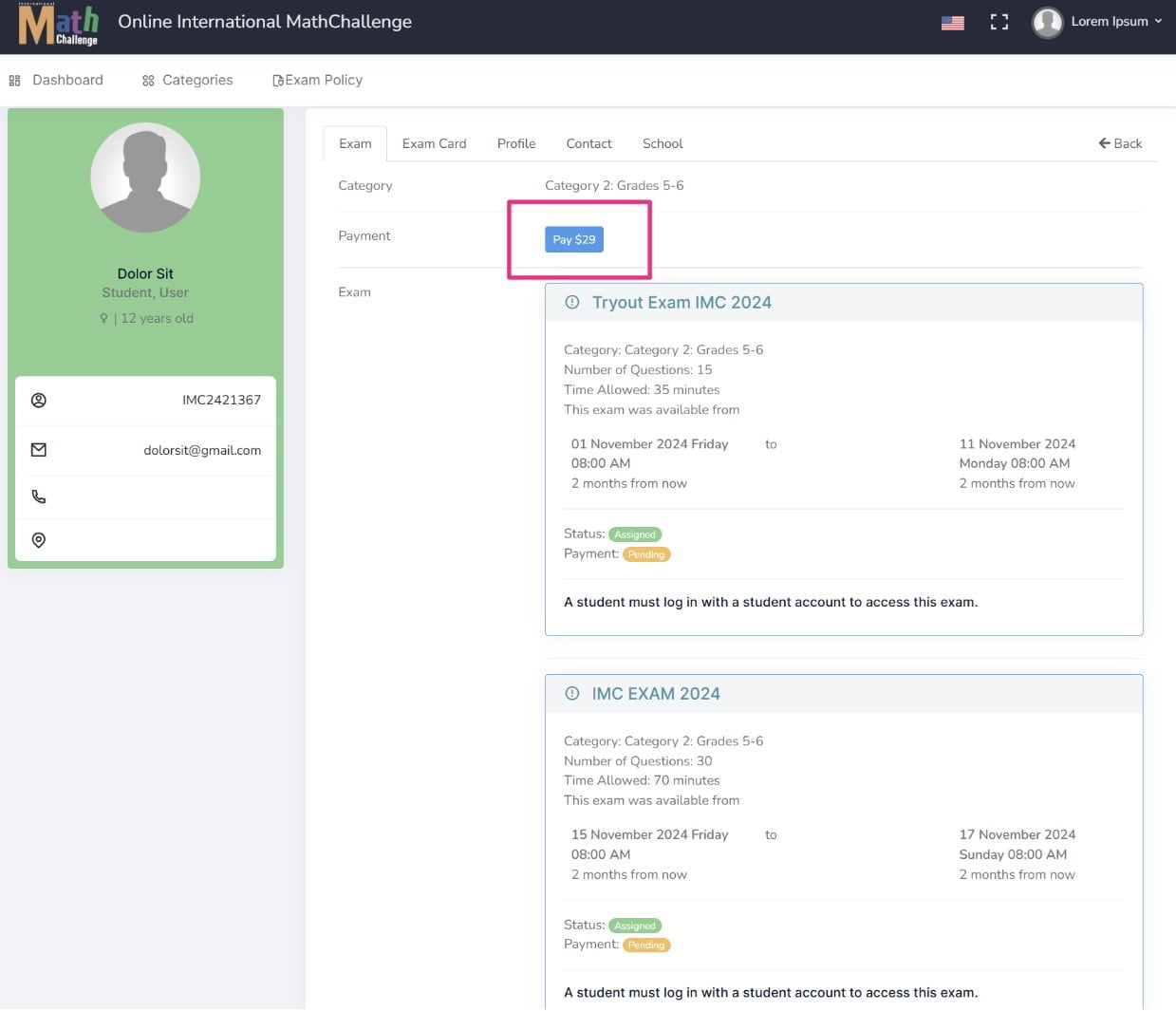
IMPORTANT!
Please do not close the payment window until the payment is successfully done and the system takes you back to your dashboard again. Otherwise, the system may not be able to update your payment record in the IMC system. If this happens, please contact register@mathchallenge.in.th.
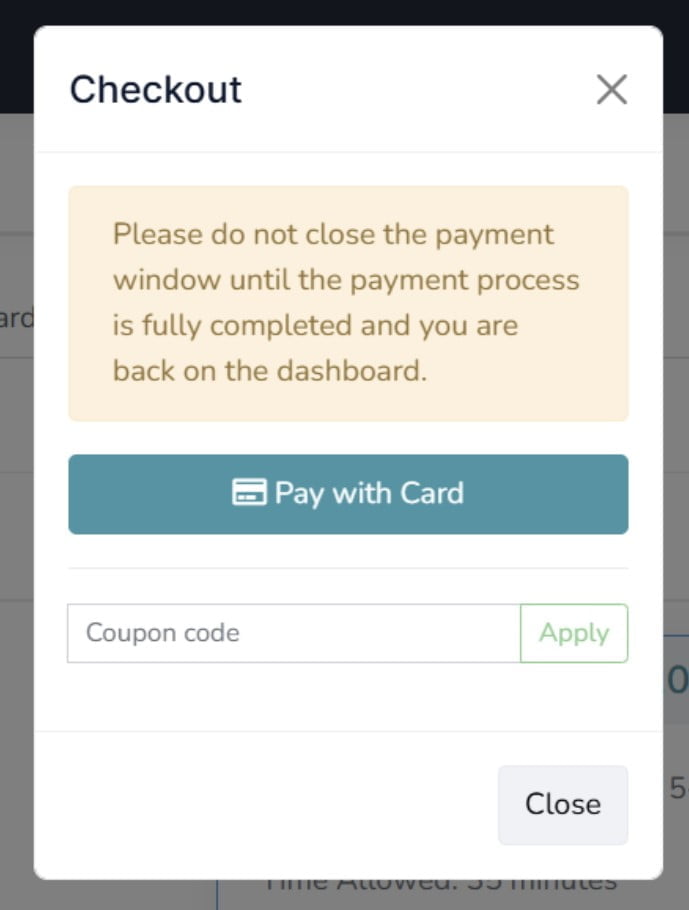
If you/your students have a discount or gift coupon from IMC/school/organization you can enter the code here.
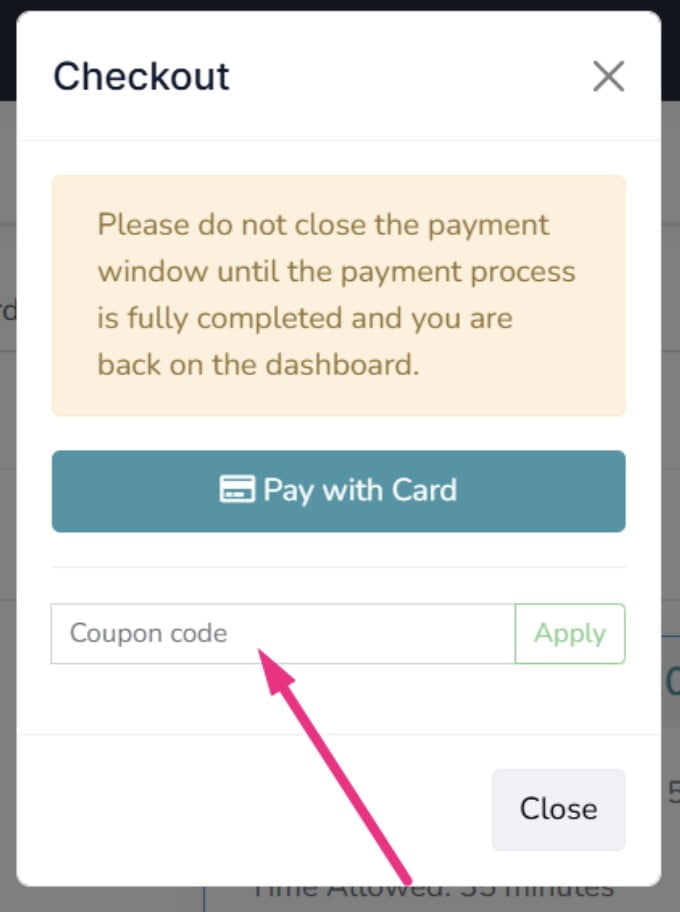
Enter your payment information and complete the payment.
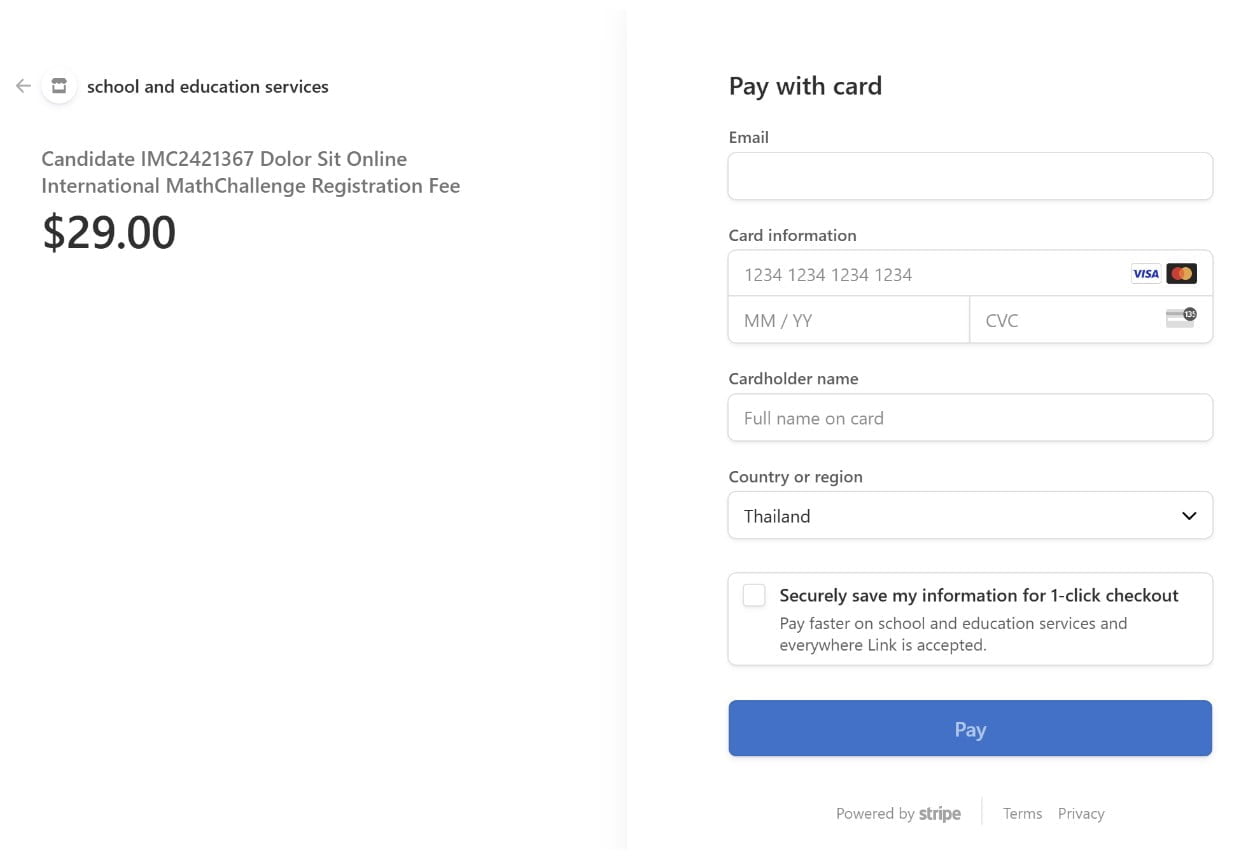
If everything goes well, you will receive a SUCCESS message.
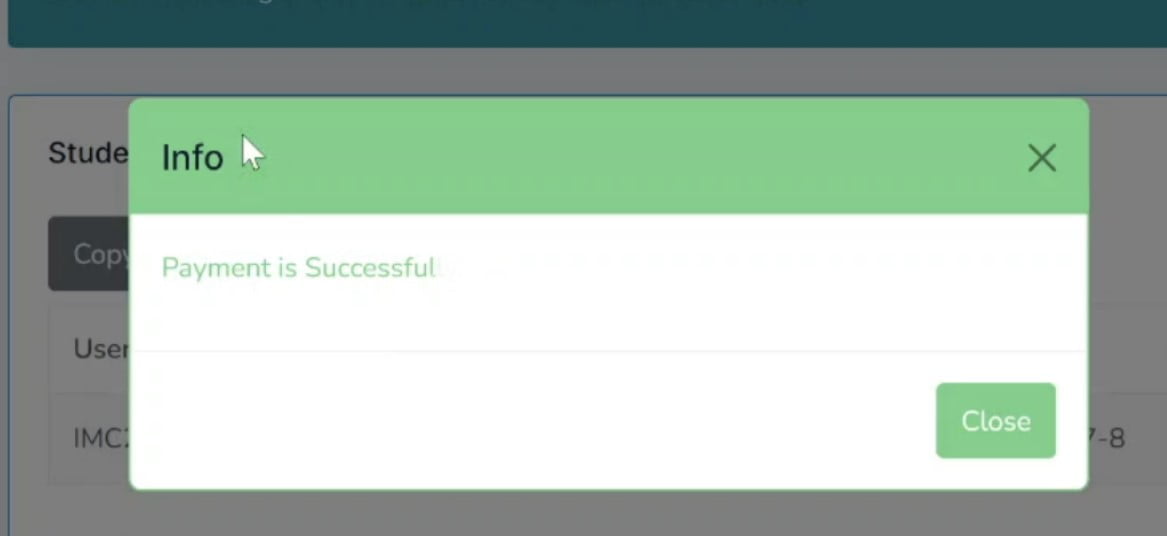
There will be a “PAID” message under the Payment column.
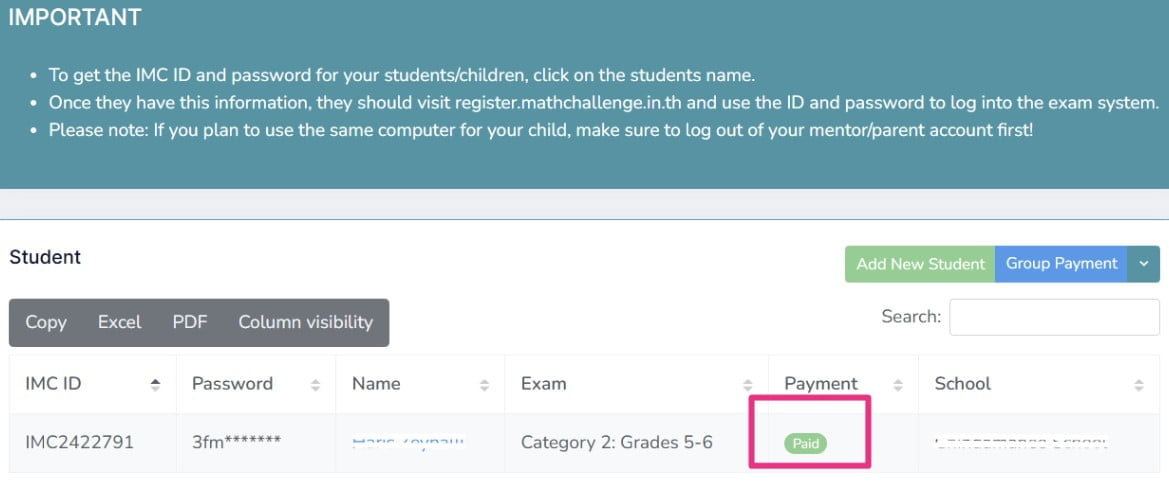
Click on the student name again and go to the exam card menu.
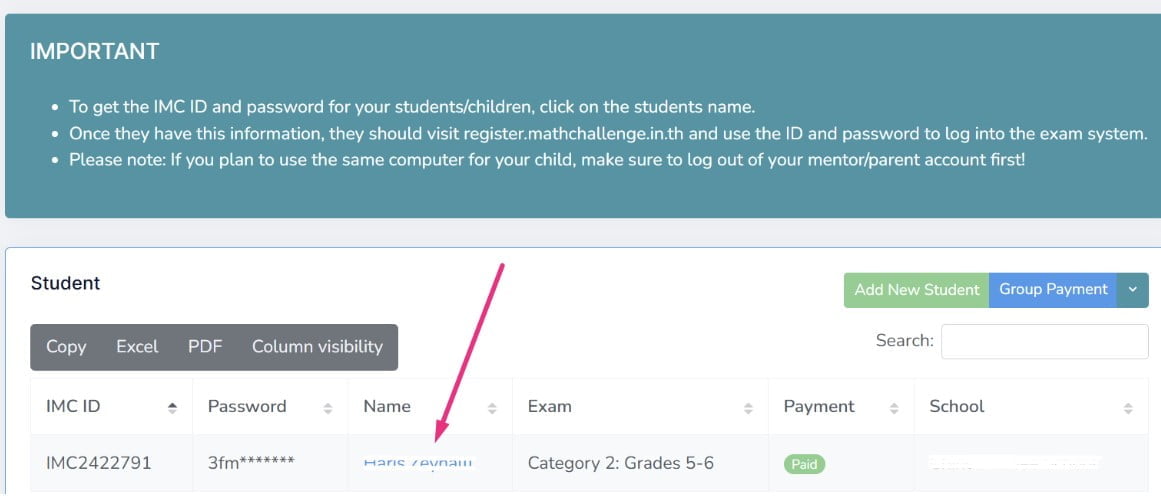
Get the participant’s Username (IMC ID) and Password and provide them to the student/participant.
They will use these credentials to log in to the exam system and take the examination.
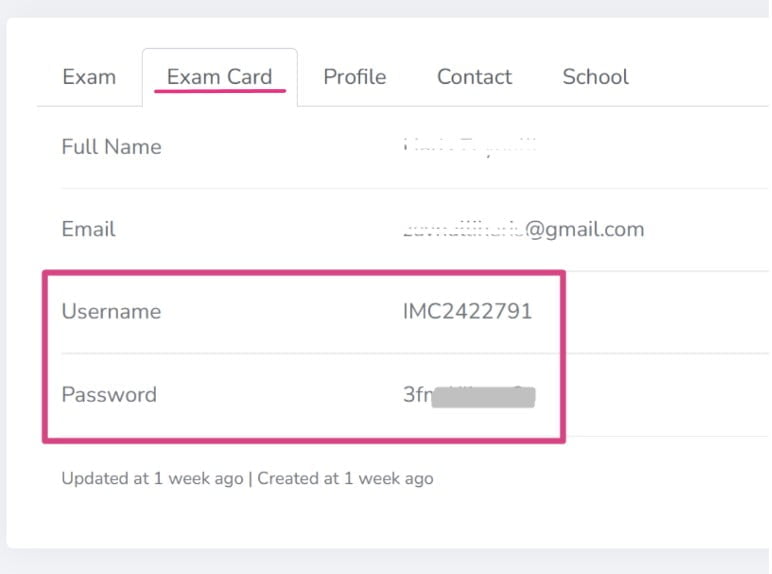
If your student is going to use the same computer you used for registration, you need to log out of your mentor account.
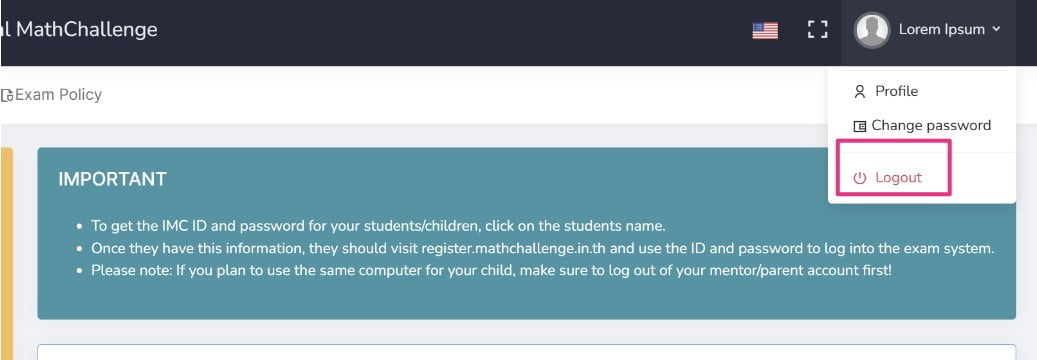
Enter the Username (IMC ID) and Password that you received from the Exam Card menu and log in to the participant’s exam page.
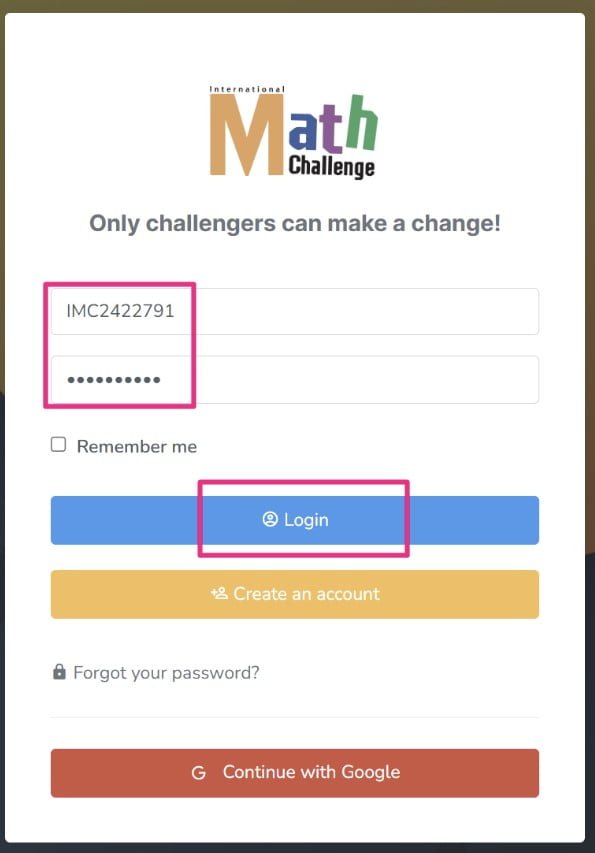
If they see paid status on their dashboard, it means that everything is alright, and they can enter the Tryout and real examinations on the specified date on the dashboard.
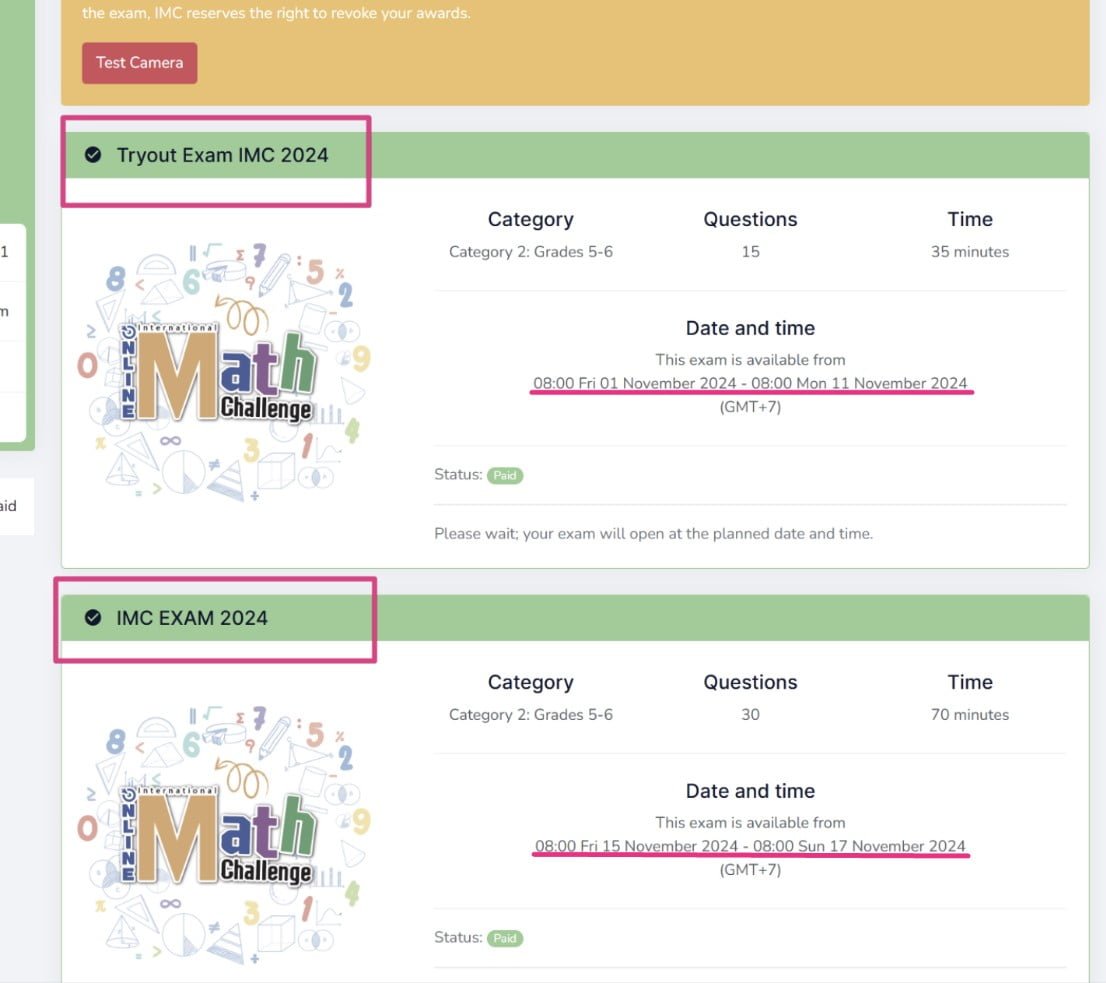
You can also complete the payment in groups.
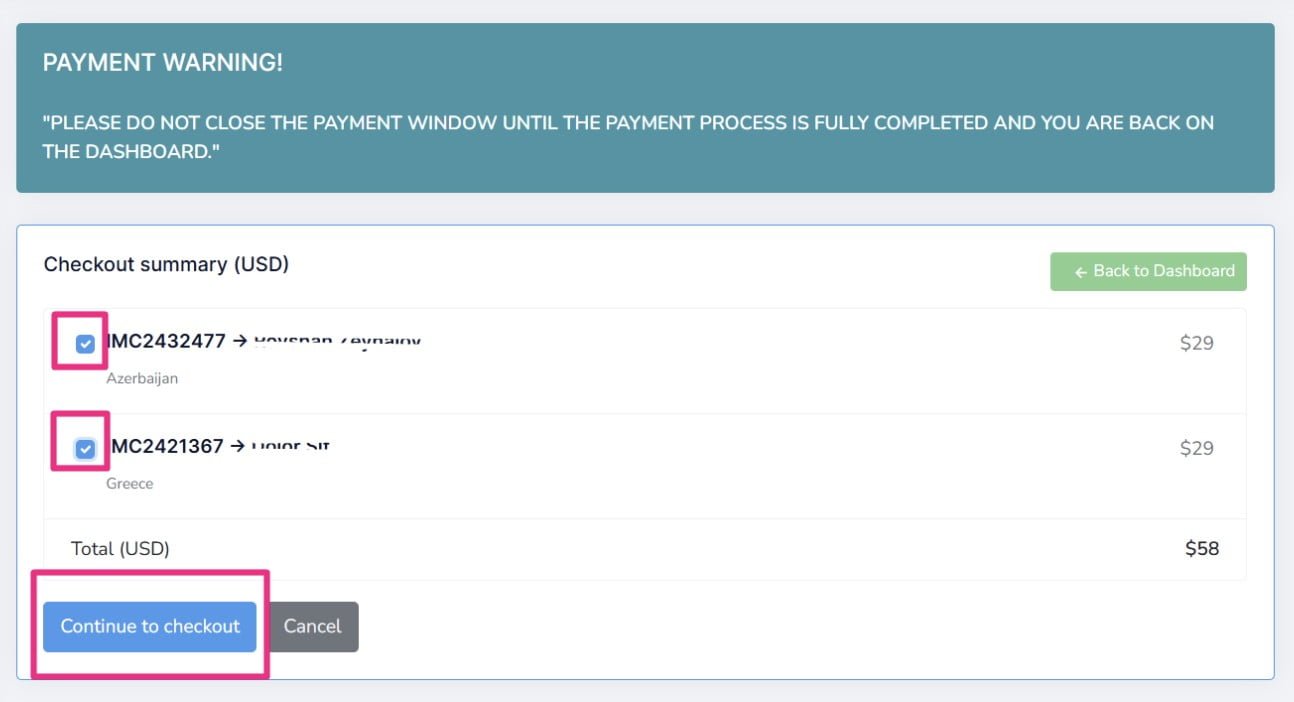
You can add extra mentors under your mentor account. IMC will award them with mentorship certificates.
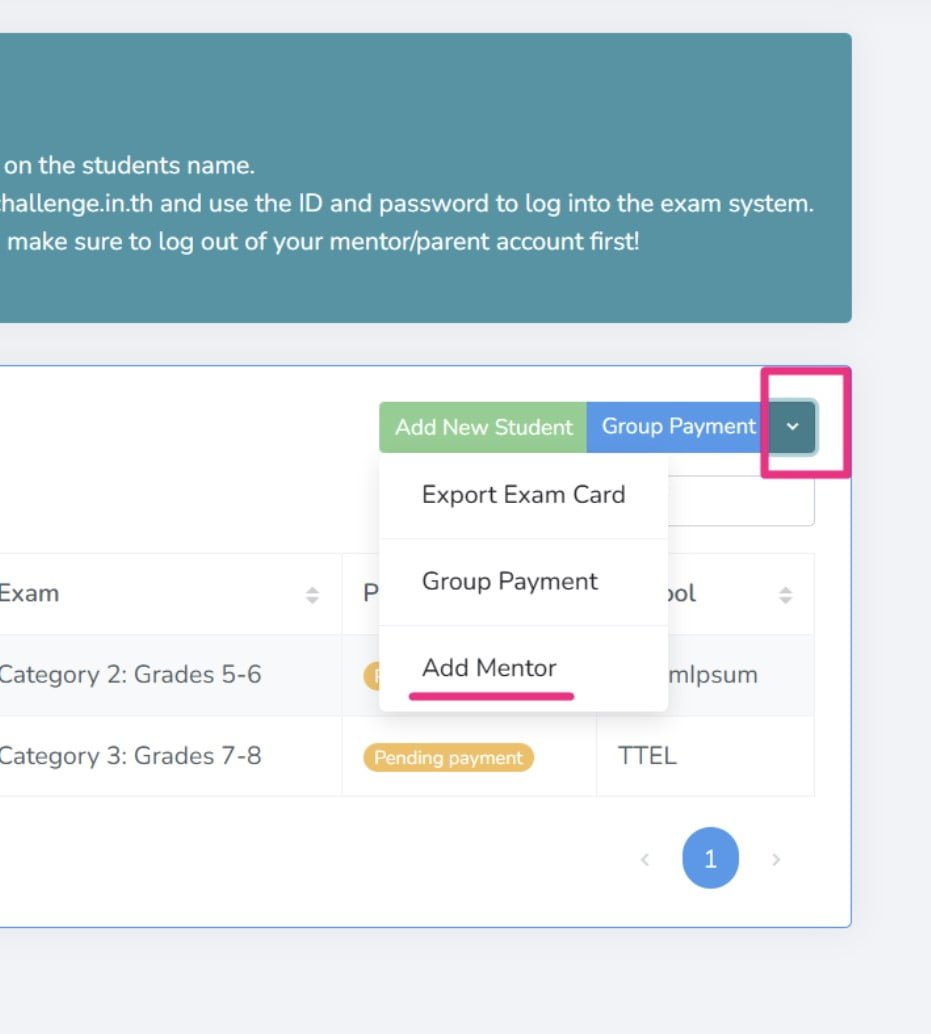
If you are a centre or a mentor, you can provide your Mentor Referral Code to your students/participants so that when they register individually on their own, their information appears under your registered mentor account.
You can find your mentor ID on the right panel on your dashboard.